Getting an overview of each team member
Clicking a person’s name in the Team area takes you to the profile view, where you can see details for that person to help you manage their progress.
Actions totals
Clicking the late, open and completed actions totals will show the actions under each filter:
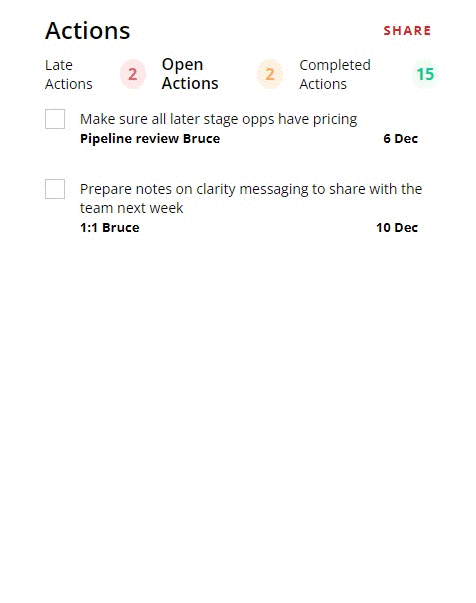
Updates
It’s easy to only consider the most recent thing you can think of if you’re considering how a quarter or a year has gone, so we want to help you avoid that bias.
When you notice:
- Someone on your team gets a shout out from a colleague
- They’ve gone above and beyond in their work or in helping someone else
- There’s an issue that needs to be addressed
- They have a negative impact on the team
Updates give you a way to record them easily, by adding a description and giving the update a status of green, amber or red:
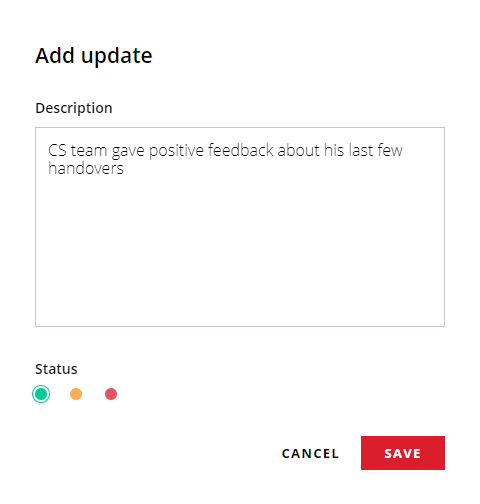
This builds a timeline that you can check at a glance in their profile:
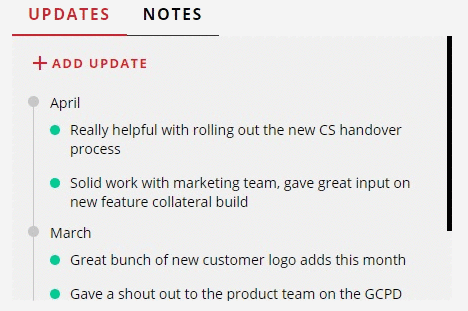
Skills profile
Your team is likely to have a combination of people who have strengths in different areas and it’s helpful for you to keep track of what they are for each person. The skills profile gives you a simple way to note where you think someone rates on each one of five common skills on a scale of 1-5.
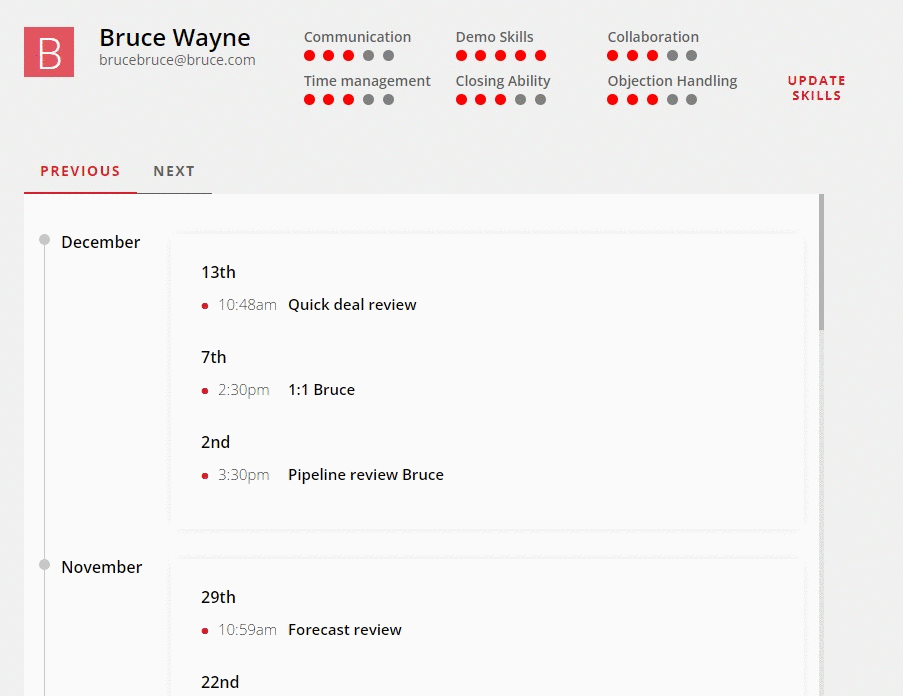
Next interactions
Seeing your scheduled interactions with your team member here shows you what you need to plan for, and where you might have gaps. This only shows an event from your calendar when you’ve set an event type, so that it will exclude general meetings that you’re both attending.
Previous interactions
Being able to review the interactions that you’ve had with someone on your team allows you to see where there might be an imbalance – maybe they’ve had plenty of pipeline reviews but a lack of coaching sessions? This gives you a chance to figure out what you want to continue doing or change in future.