Using the Ctrl.io deal triage process helps you have a better conversation about how you plan to use the opportunities in your pipeline to hit quota.
Note: You can use the triage panel in any event that includes the manager and only one person on their team.
To add a triage
In the notes, use the content picker on an empty line to choose “Deal triage”.
You can add a triage in an event individually, or update your templates to include one.
Rating deals
The triage should be completed by the team member, ideally in advance of the event where you’ll be discussing their pipeline.
If you haven’t used it before, the block will be empty and you can use the edit icon in the top right to rate deals from Hubspot. The list will show all open deals owned by the team member in the event.
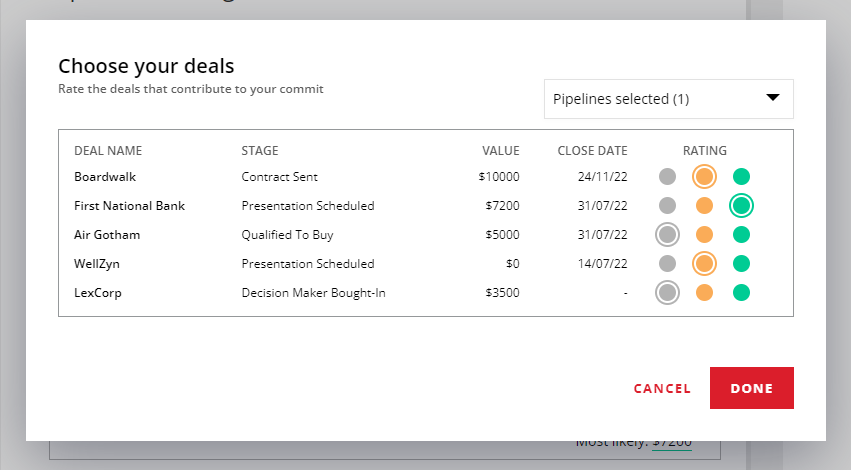
You can use the pipeline filter to show or hide deals from pipelines you don’t want to include in your triage.
By default, all deals are marked grey. For each deal that you expect to contribute to your quota, choose a rating based on your confidence:
Amber for “Maybe” (There’s a fair chance I could close this)
Green for “Likely” (I’m confident that I will close this)
Once you’ve chosen a rating for any deals you want to include in the triage this time, hit “Done” to save your ratings and see the list in your event.
Reviewing the triage
During your pipeline review or other meeting you can use the triage to focus your conversation on how your deals could map to your target.
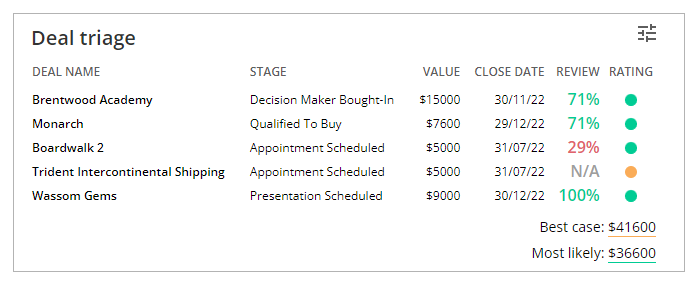
If the most likely total doesn’t cover your goal, you can consider how many of your best case deals you’ll need to close too.
Any deals that have been reviewed will show the most recent review next to the rating so you can click to see the details and talk through any potential issues noted.
As you review the triage, it’s helpful to pay special attention to:
- Green deals with a low review rating
- Green deals with a close date too far away
- Green deals at a very early stage
- Green deals with a particularly high value
Using triage regularly
When you have saved at least one set of ratings, next time you add a triage to an event (individually or by using a template) the last set of ratings you saved will automatically be loaded, excluding any deals that have been marked closed-won or closed-lost.
This saves you having to re-rate any deals you’re still working on, and when you open the edit view you’ll see your previous rating already selected.
You can then change the level of confidence on those already rated deals, or you can give a new maybe or likely rating to deals in your remaining pipeline. Saving that will update the triage you see in the notes.