If your manager is using ctrl.io they might ask you to log in so you can prepare for upcoming events.
Make sure they’ve already added you to their team with your work email address, then you can go to my.ctrl.io where you can choose whether to log in with Google or Microsoft, depending which system you use in your company:
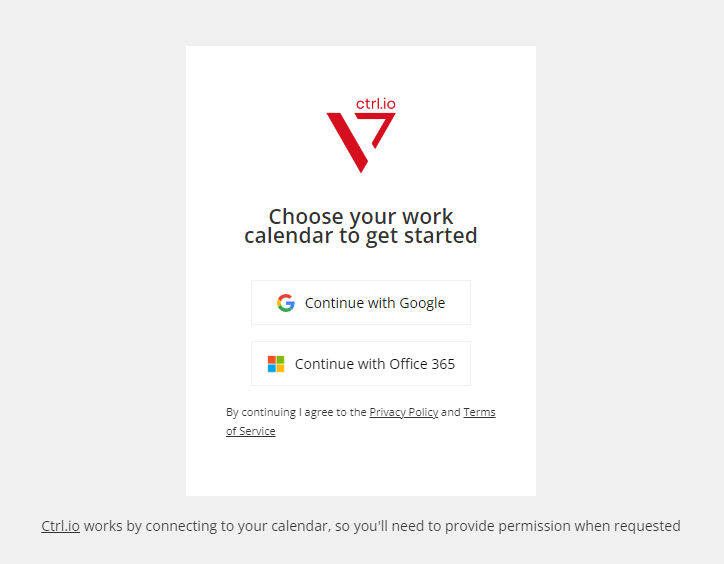
You might see a permissions prompt for calendar events, so you can accept that to get through to the main screen.
The actions tab shows any actions from previous events so that you can mark them complete. You’ll see any completed actions by switching to that section on the right:
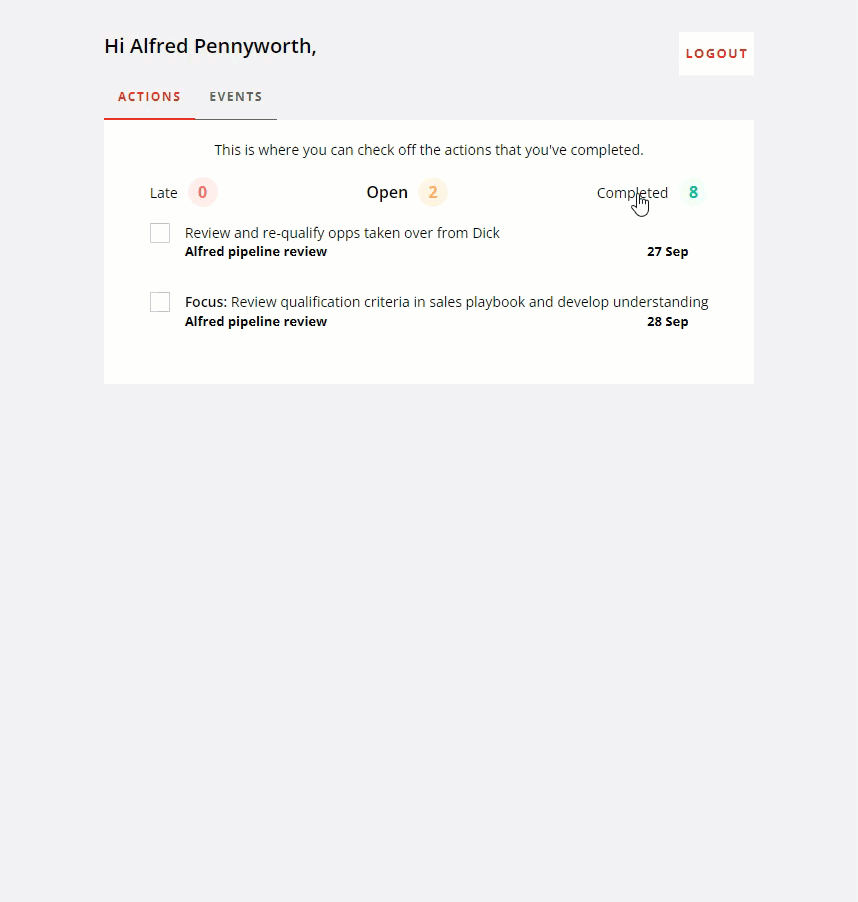
Switch tab to see your upcoming events:
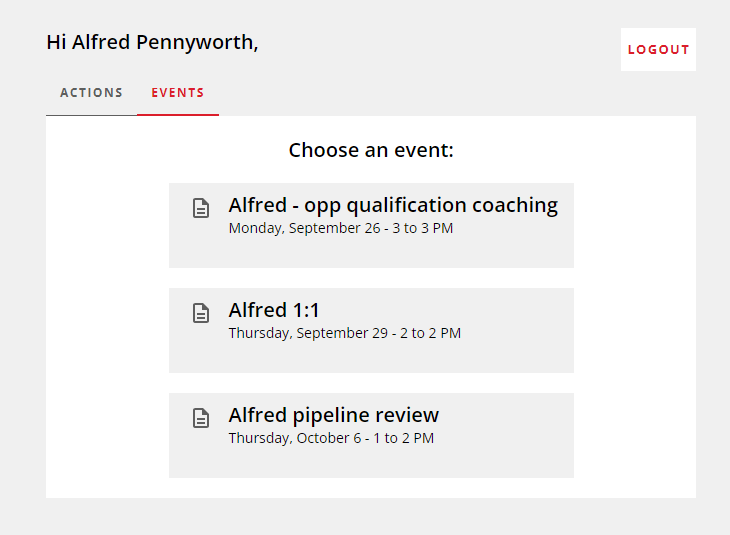
Note: This will show only future events where you and your manager are the only attendees from your team.
If there’s an event fitting the criteria that doesn’t show, your manager might need to log in and sync their calendar again. (Some events further in the future might not show up yet, if they have a very busy calendar.)
To prepare for an event, choose it from the list then you can either start adding your own notes directly, or you can load a template depending on the event type. Then, go ahead and add your notes under the headings to plan what you’d like to talk about.
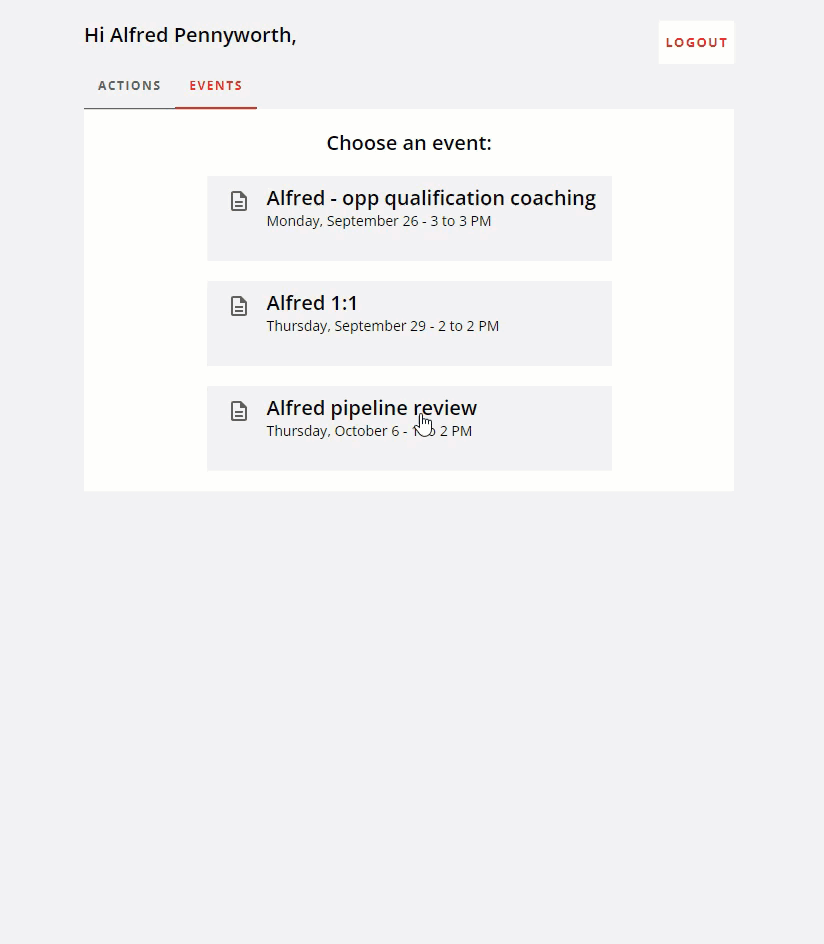
Once you’re happy, you can check the “I’m prepared” checkbox and that lets your manager know that you’ve added your notes.
You can log back in during the session itself to see notes your manager has added and agree on any follow up actions.